
If you're purchasing your own technology for your student, our Information Technology Services (ITS) team has recommendations to help. (Please let your school know if you have a technology need.)
A general rule of thumb is to purchase the most technology you can reasonably afford, as that will likely last you the longest before it has to be replaced. The corollary is not to spend money you don't have to.
Because of the uncertainties of supply chains and product availability right now, rather than recommend specific brands/models of technology, ITS is recommending minimum specifications for technology purchases. It is a good idea to check reviews from multiple sources prior to purchasing any technology.
Specifically for the curriculum to be delivered by the Barrow County School District this year, we are recommending the purchase of either a Chromebook or a Windows laptop. A Chromebook will generally be less expensive than a Windows laptop for the same level of hardware, whereas a Windows laptop will be somewhat more versatile. A Chromebook generally requires a network connection to be used, whereas a Windows laptop can be used to run local applications even when a network/Internet is not available.
Unless there is a specific need for a Windows laptop for your student's curriculum, a Chromebook with access to the Internet will suffice for their studies and be less prone to update/virus issues than a Windows laptop. Certain technology/CTAE classes may have more rigorous requirements for technology. If your student will be taking such classes, please consult their teacher(s) prior to purchasing a device. The following recommendations are for general purposes only.
Minimum specifications recommended:
Chromebook:
- An Intel or AMD processor. We do not recommend Chromebooks with Mediatek processors at this time. In our experience, they tend to slow down when under heavier processing loads.
- 4 gigs of RAM. We do not recommend Chromebooks with only 2 gigs of RAM. If funds allow, you may want to consider 8 gigs of RAM to help future-proof the device, though 4 is more than adequate for current use.
- 16 or 32 gigs of storage. Generally speaking, 16 gigs of RAM is sufficient if the Chromebook will be used as a web-access device only. If you are purchasing a Chromebook with Android capabilities/applications in mind as well, the additional storage of 32 gigs will be helpful in downloading and storing Android applications.
- Touchscreen models are a bonus but not required and will drive the cost up. Consider a touchscreen if you have a younger student for whom a trackpad or mouse may not be as easy to use.
A note on Chromebooks: Google provides regular automatic updates to the operating system running Chromebooks. At some point in the product life cycle, Google will stop supporting older models and will no longer provide updates. When that happens, the device will still function, but software that relies on updated operating systems may stop working, reducing the Chromebook’s usefulness at that time. Google supports updates for any particular model of Chromebook for approximately 5-6 years. You should consider only buying a model that is within a year of initial production to maximize the amount of time your new device will be supported. Find a list of all Chromebook manufacturer/models along with their end-of-support date on Google’s webpage.
Windows laptop:
- An Intel or AMD processor
- 4 or 8 gigs of RAM with 8 gigs recommended. Under heavier workloads (running multiple applications simultaneously), a Windows laptop may begin to slow down with only 4 gigs of RAM. RAM greater than 8 gigs is possible but unless your student will be working on high end applications, such as graphic design, the extra RAM cost probably outweighs the benefits of adding >8 gigs of RAM.
- Minimum 128 gig SSD storage or a 256 gig SSD storage. Recommended if the device will see heavy use and file storage.
Other considerations for both devices:
- Warranty length
- Customer service - Does the company have a reputation for standing behind their products and providing good customer service if there is an issue? Unfortunately cheaper hardware sometimes comes at the sacrifice of good customer service.
- Screen size and clarity - If you can, seeing a device and assessing how well the screen suits your preferences is recommended. Is it sharp enough? Is it bright enough? Can the screen be easily read from a slight angle if two people need to look at it at the same time? Not all screens are created equal.
Please read multiple reviews before choosing a model. Due to design decisions, two devices with similar specifications may deliver varying levels of customer satisfaction. Warranty length, opinions of customer service levels, and other such factors should be considered and may justify spending a few extra dollars if feasible.
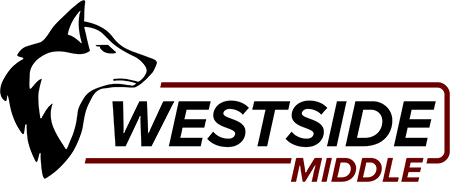
.png)